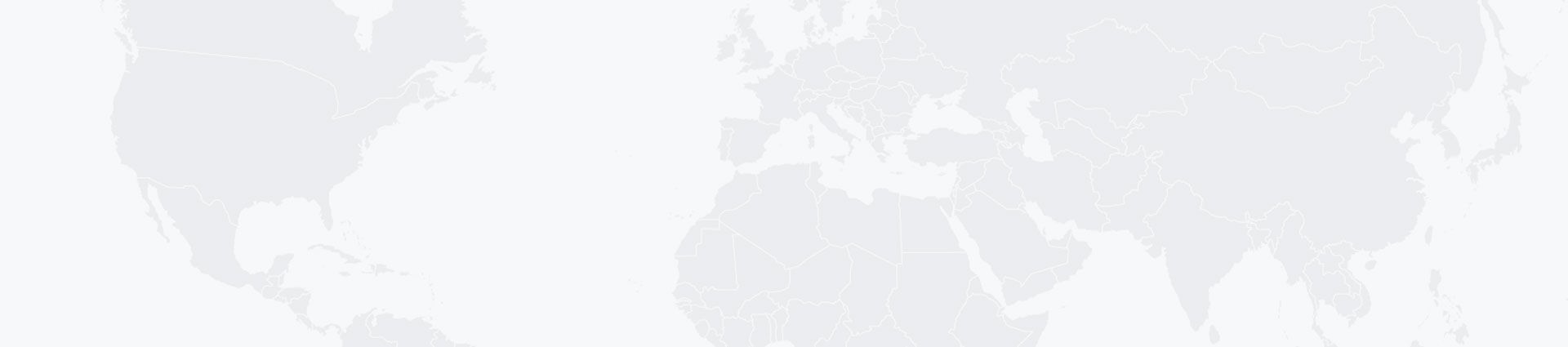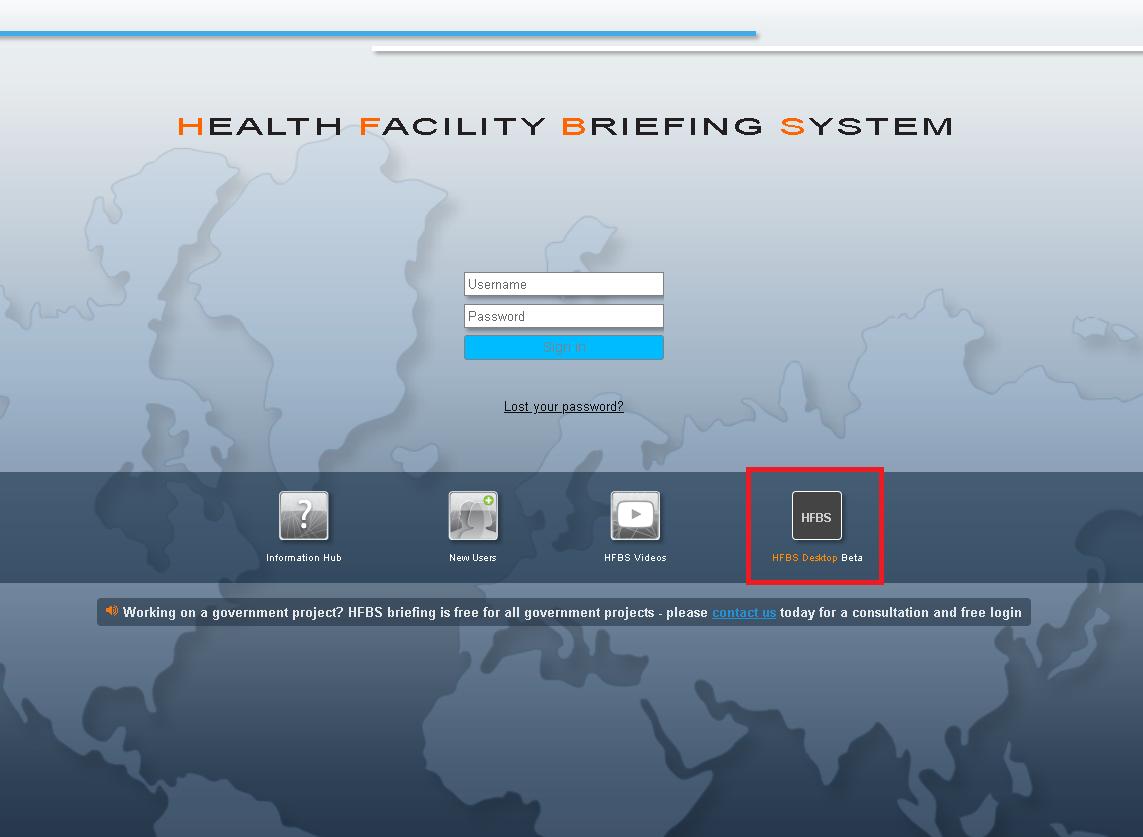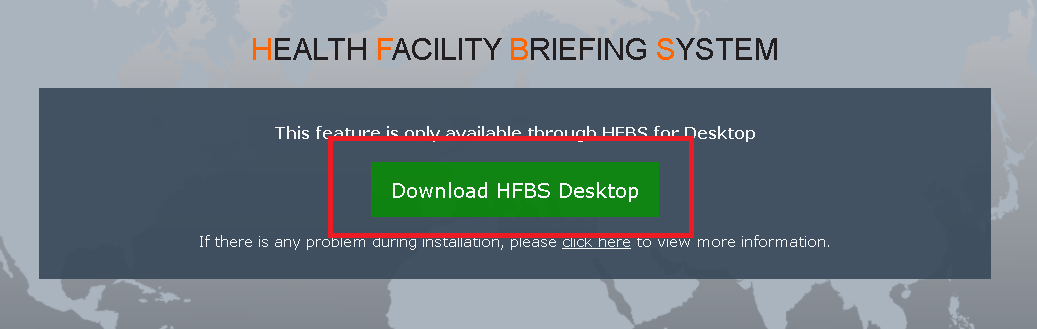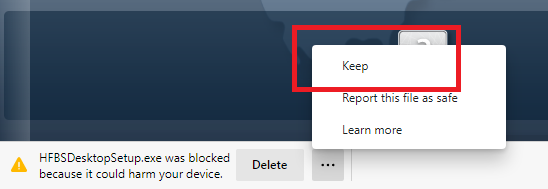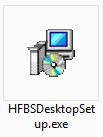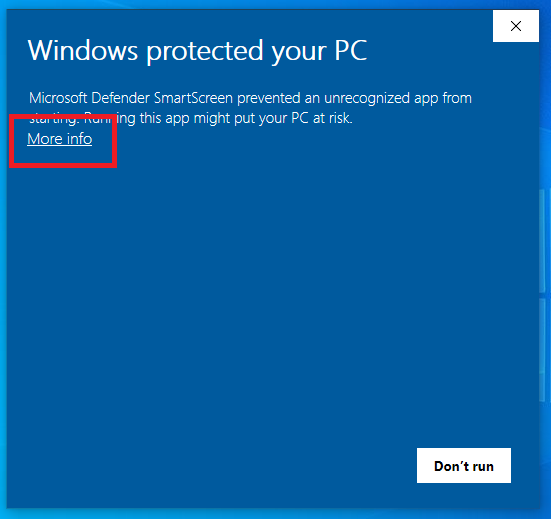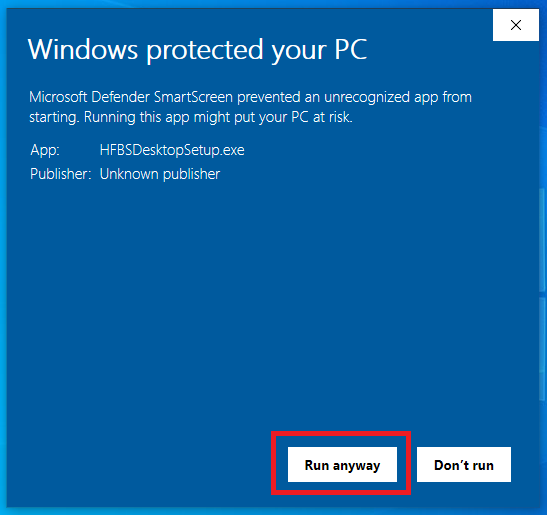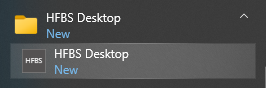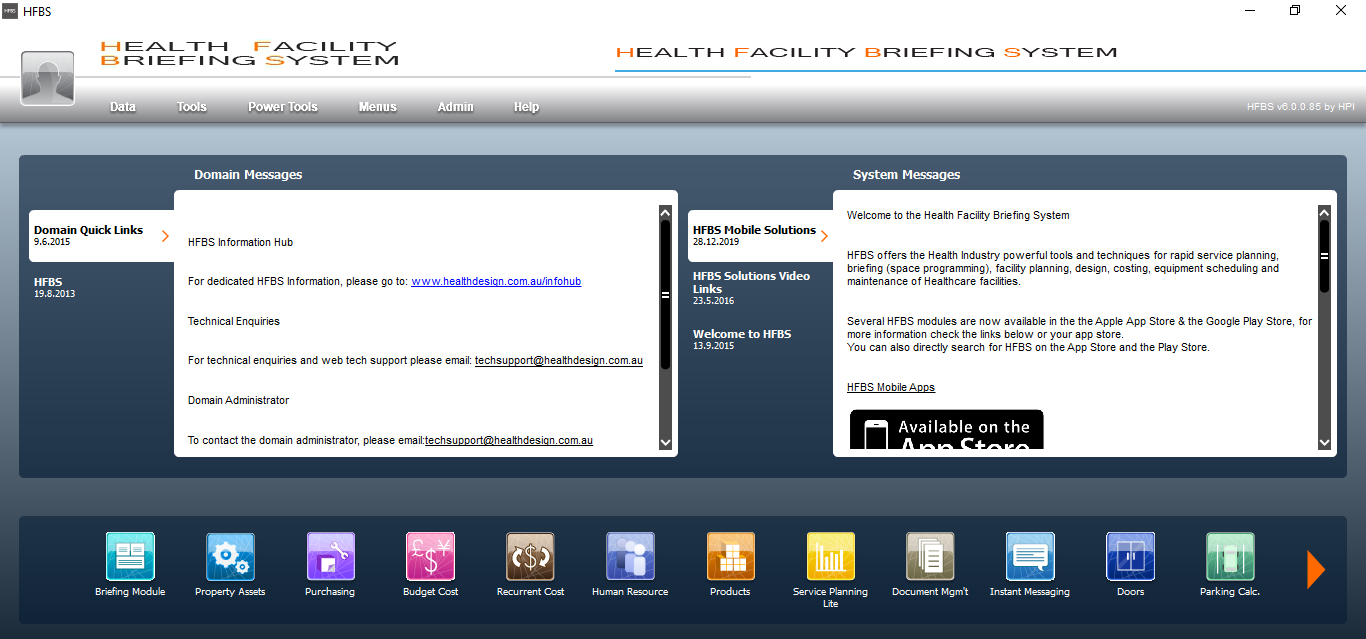HFBS Desktop Installation Guide
Home > HFBS Desktop Installation Guide
The browsers have removed Flash support from 31 December 2020, some modules of the Health Facility Briefing System are not available on web. To make our user easily accessing all modules on PC, we have released HFBS Desktop version.
There are two options to download HFBS Desktop Version:
Option 1, open website https://hfbs.healthdesign.com.au
Click “HFBS Desktop Beta” icon.
Option 2, the system shows “HFBS Desktop” download page for the modules which are not available on web.
Click green “Download HFBS Desktop” button.
The browser will start downloading “HFBS Desktop” installation file, click “Keep” if browser prompts a warning.
Go to “Download” folder, find “HFBSDesktopSetup.exe” file and run it.
Click “More Info” if Windows Defender is preventing installation.
Click “Run anyway” to begin installing “HFBS Desktop”.
After installation finished, click on Windows “Start”, “HFBS Desktop” can be found in menu.
Open “HFBS Desktop”, you can use all the HFBS modules on your desktop.